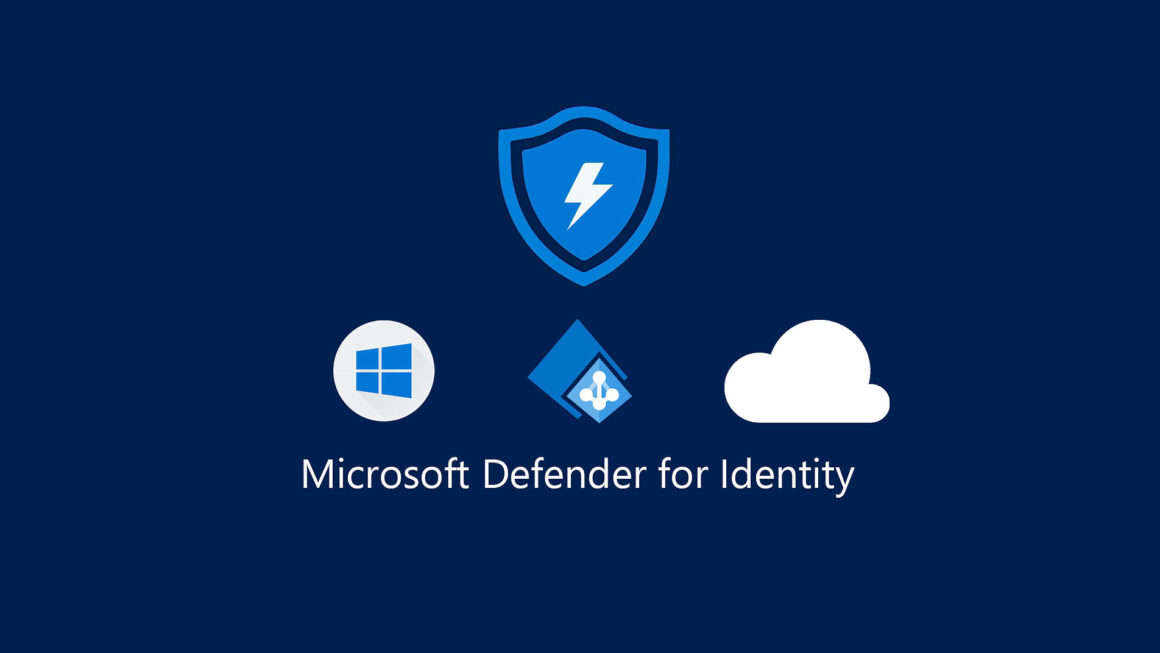Manage guest invite permissions via Microsoft Entra. Who can invite? Everyone, admins only, or no one — you decide.
To configure guest invite settings
- Sign in to the Microsoft Entra admin center.
- Browse to Entra ID > External Identities > External collaboration settings.
- Under Guest invite settings, choose the appropriate settings:
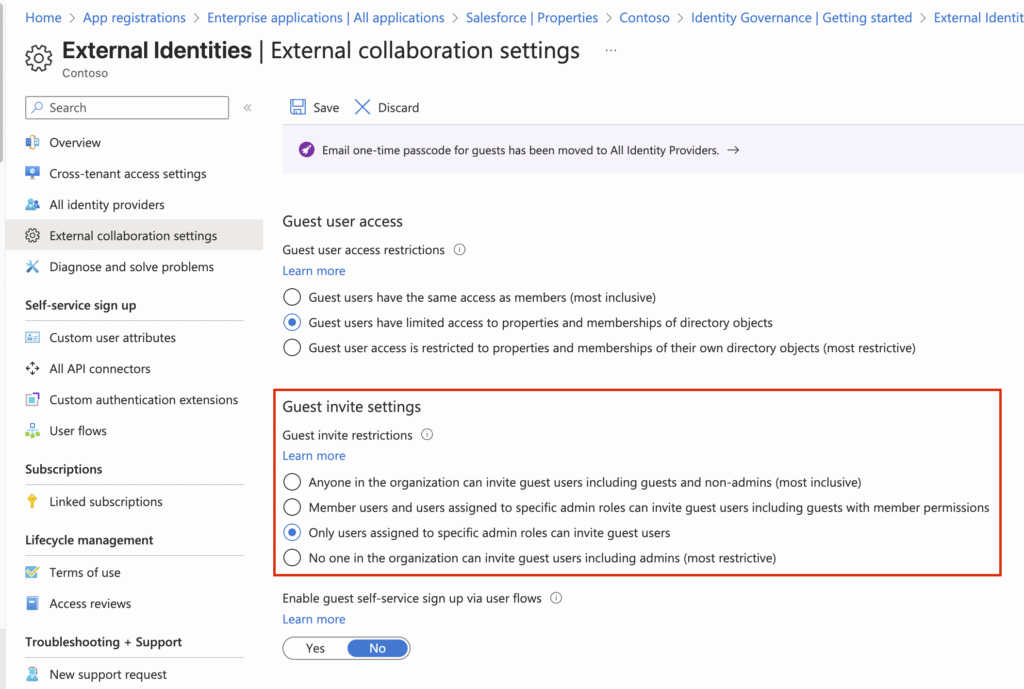
- Anyone in the organization can invite guest users including guests and non-admins (most inclusive): To allow guests in the organization to invite other guests including users who aren’t members of an organization, select this radio button.
- Member users and users assigned to specific admin roles can invite guest users including guests with member permissions: To allow member users and users who have specific administrator roles to invite guests, select this radio button.
- Only users assigned to specific admin roles can invite guest users: To allow only those users with User Administrator or Guest Inviter roles to invite guests, select this radio button.
- No one in the organization can invite guest users including admins (most restrictive): To deny everyone in the organization from inviting guests, select this radio button.
References
https://learn.microsoft.com/en-us/entra/external-id/external-collaboration-settings-configure